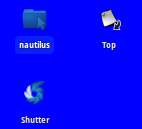I have this laptop: HP envy dv7 with Intel/Nvidia 630M
And I wanted to play some games via STEAM.
It didn't work, it was slow like.... well.... Intel processing ;)
I tried every tip I've found in the INTERNET.
At the end I'm even not sure what helped exactly.
But try this: (found here)
Type or copy/paste each line:
sudo apt-get purge nvidia*
This will remove your current nVidia drivers (using the one provided below gives a much more stable response)sudo apt-get install --reinstall xserver-xorg-video-intel libgl1-mesa-glx libgl1-mesa-dri xserver-xorg-coresudo dpkg-reconfigure xserver-xorg
The above two lines should fix Xorgsudo update-alternatives --remove gl_conf /usr/lib/nvidia-current/ld.so.conf
sudo apt-add-repository ppa:xorg-edgers/ppa
This provides the necessary repository (assuming you removed it)sudo apt-get updatesudo apt-get install bumblebee-nvidia nvidia-319 nvidia-settings-319
After this I'm not sure it worked right away. But try it anyway before you continue.
In the meantime I red about CUDA, so I installed whatever I've found.
Synaptic Package Manager looks like this now (Search for nvidia):
And I had to delete: /etc/X11/xorg.conf
Better you rename it, just in case.
But after all this I was surprised that it actually worked.
I configured Bumblebee for "performance".
Sorry I can't be more specific but I installed / unInstalled everything I've found. Even another kernel...
Of course I erased as much as I could between, for a cleaner start.